Create a Token DAO
You can create a DAO around an existing token or you can mint a new token. Follow the steps below to create your token DAO.
Prerequisites
Before you can create a Token DAO, make sure you have completed the following:
- Download Google Chrome
- Install the Station Chrome Extension
Connect your wallet to Enterprise
-
To connect your wallet to the Enterprise DAO site, click Connect Wallet in the upper-right corner of the screen.
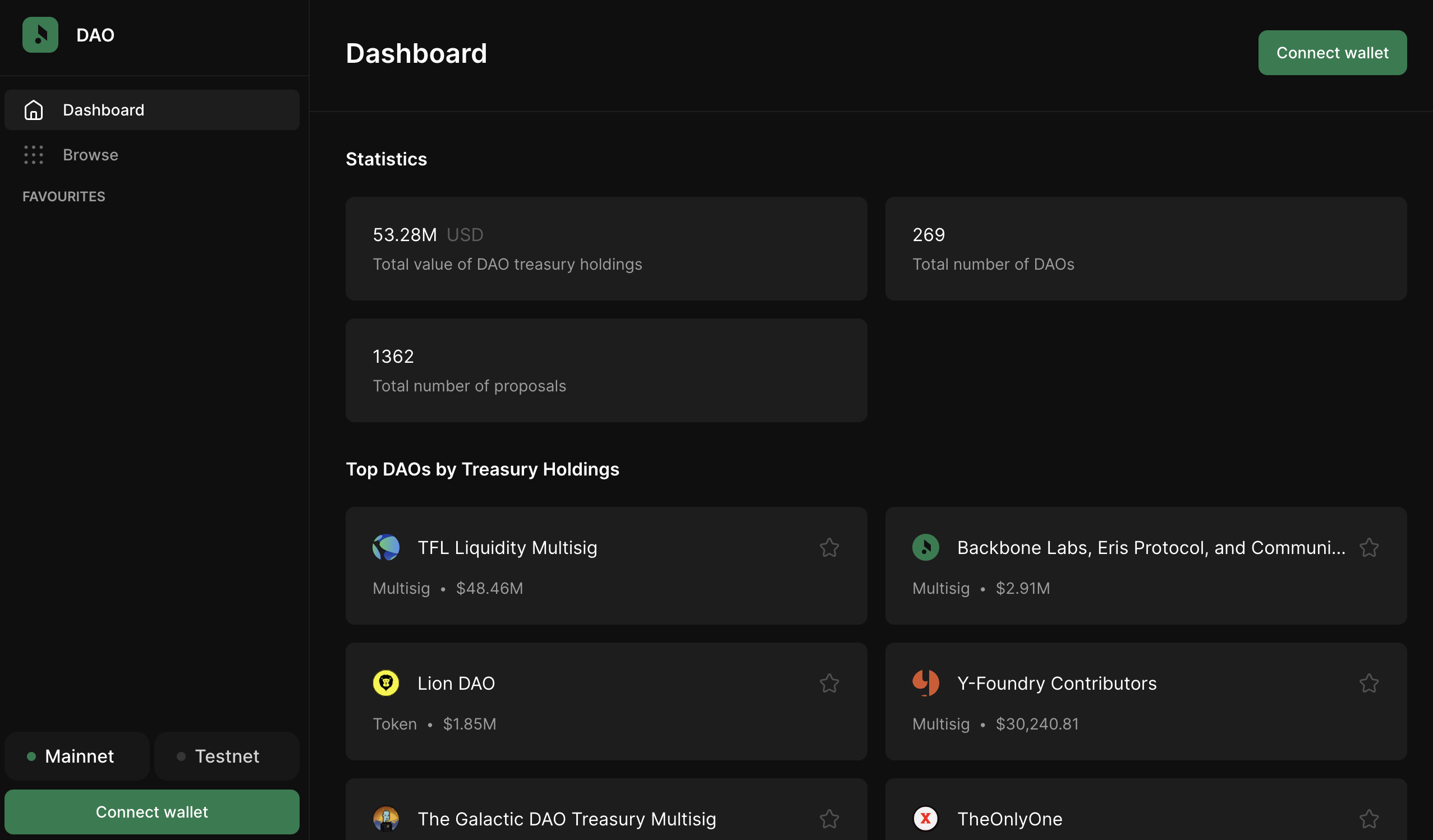
- Select Station Wallet.
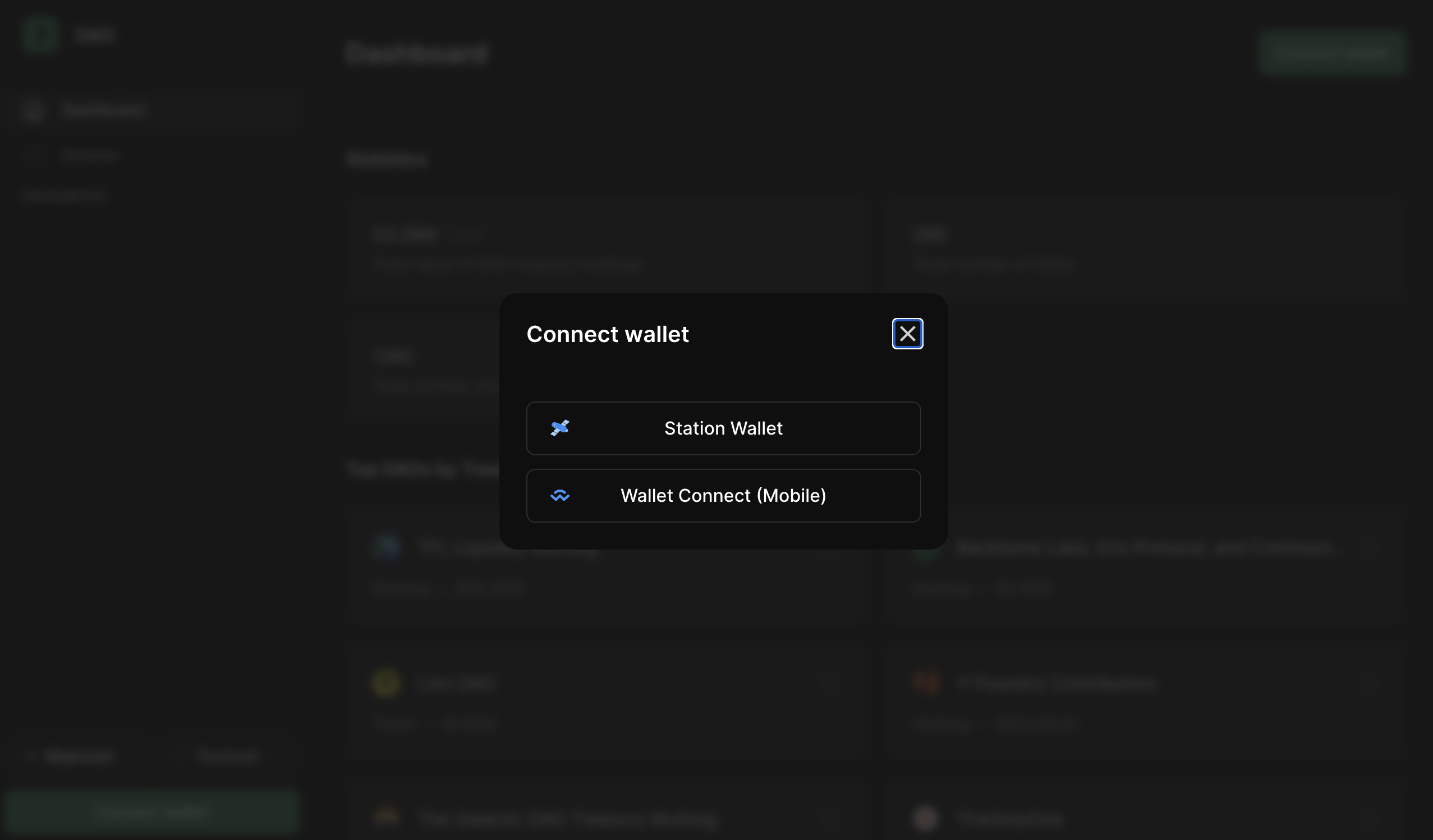
- Click approve in the Station extension.
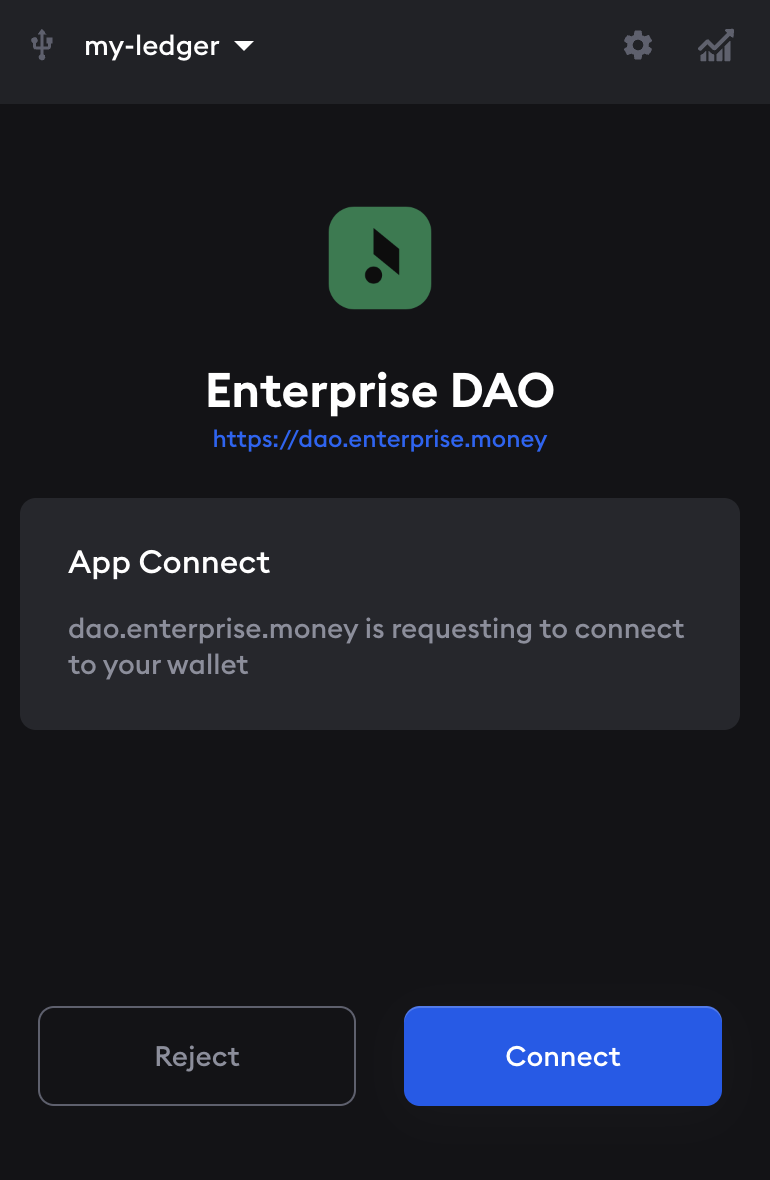
You are now connected to your wallet. Before you continue, make sure your network is set to the mainnet.
Create a Token DAO
- Click the Create DAO button in the upper-right corner of the screen.
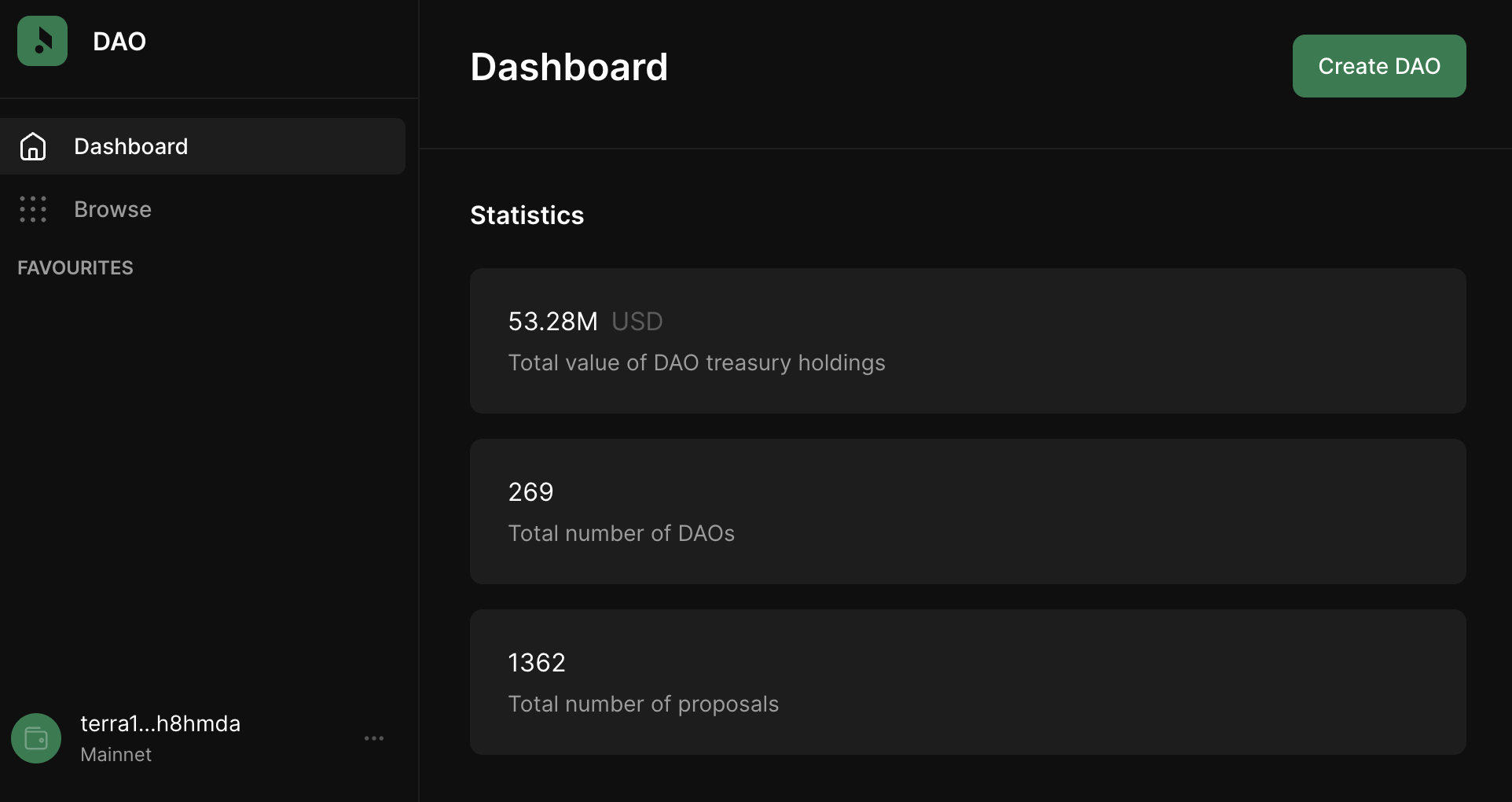
- Select Token DAO.
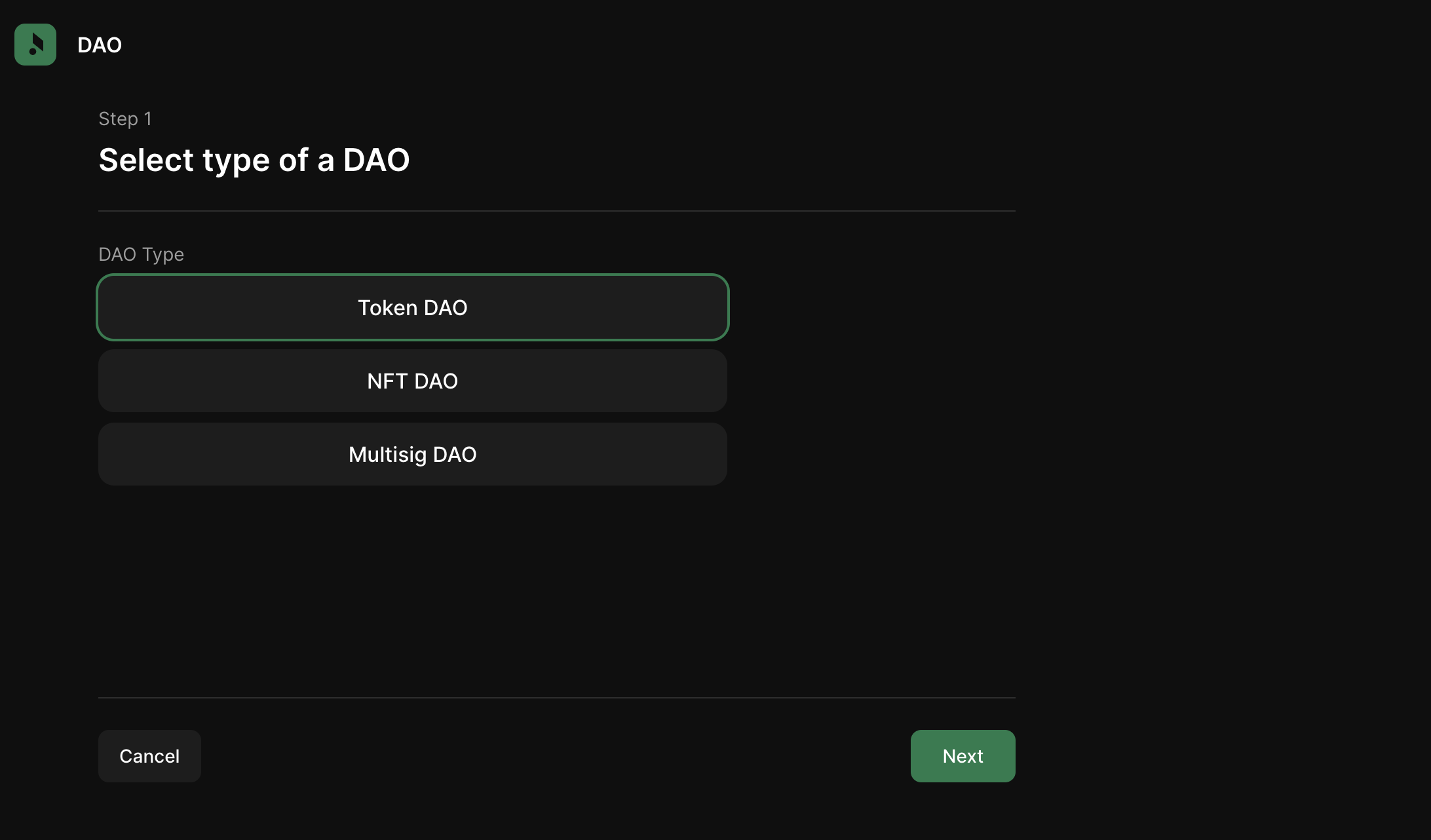
- Input a name for your DAO, a logo URL, and a description. The logo URL must be the direct URL path of an image, not an HTML page. Click Next.
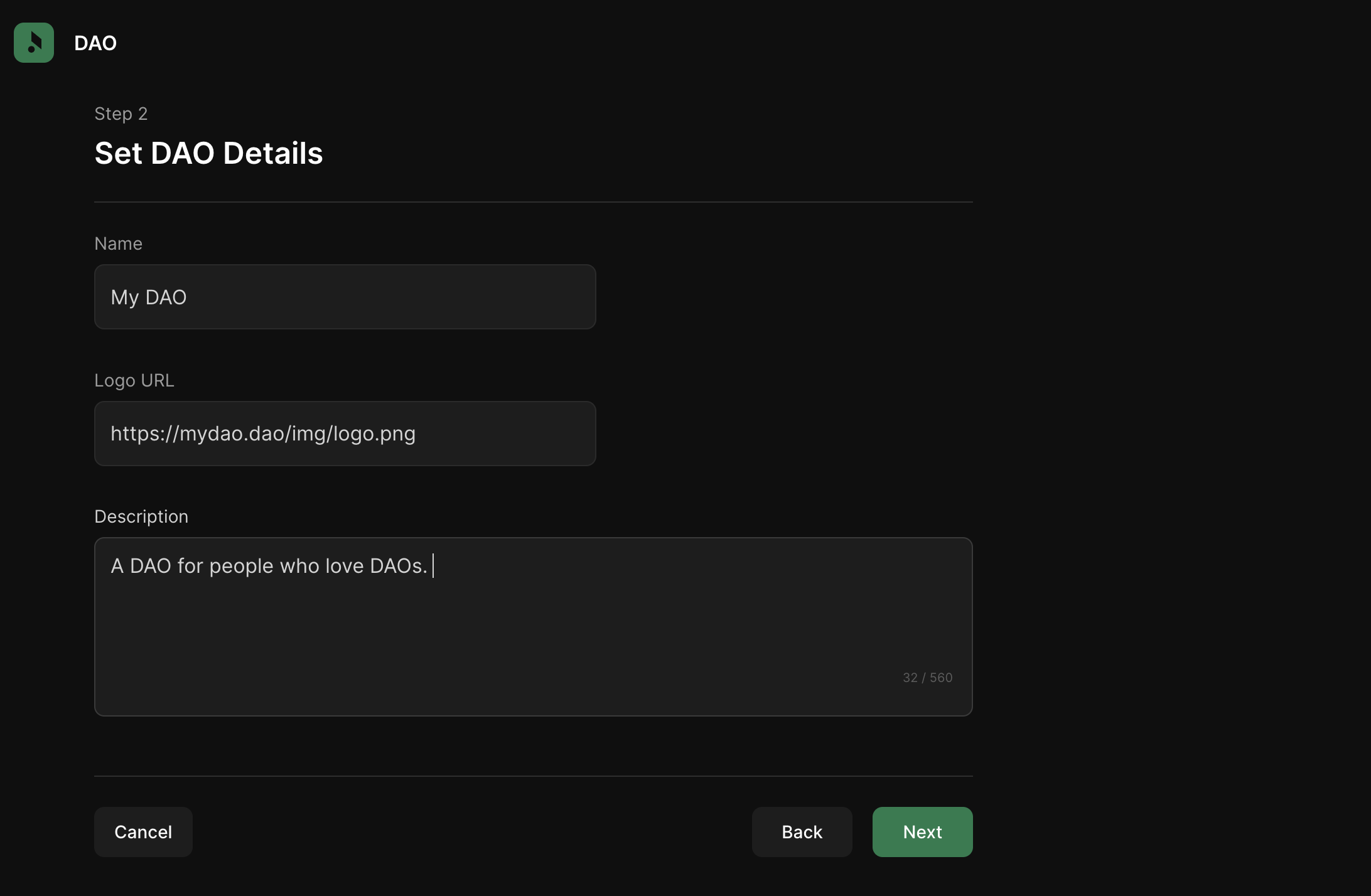
Create a new token
The next steps outline how to create a new token for your DAO. Skip to the next section to create a DAO around an existing token.
- Click No, create a new token and then click Next.
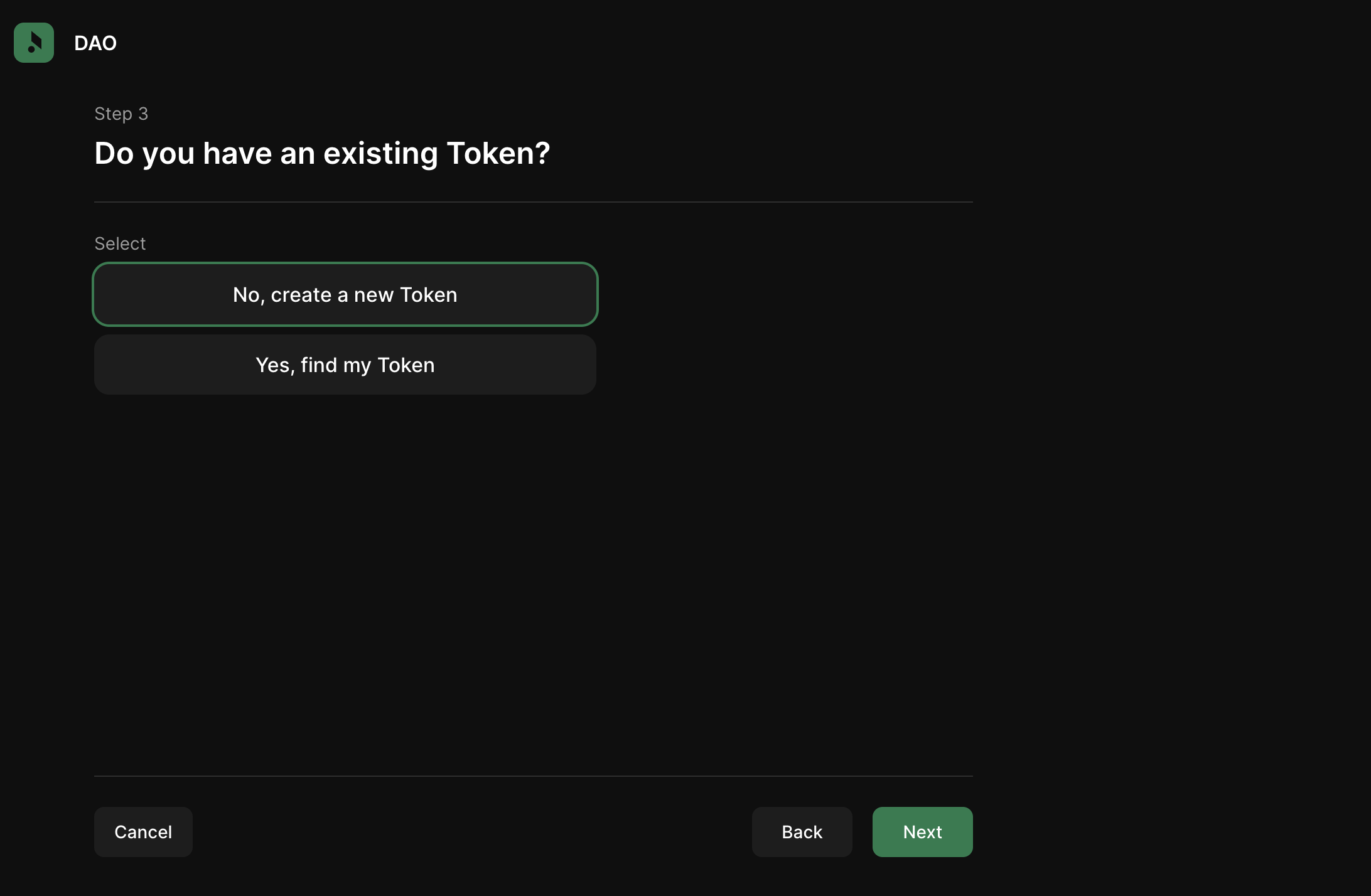
- Enter your token parameters, including, a token name, a token symbol, the number of decimal places your token can be denominated in a logo URL, and a token description. Click Next.
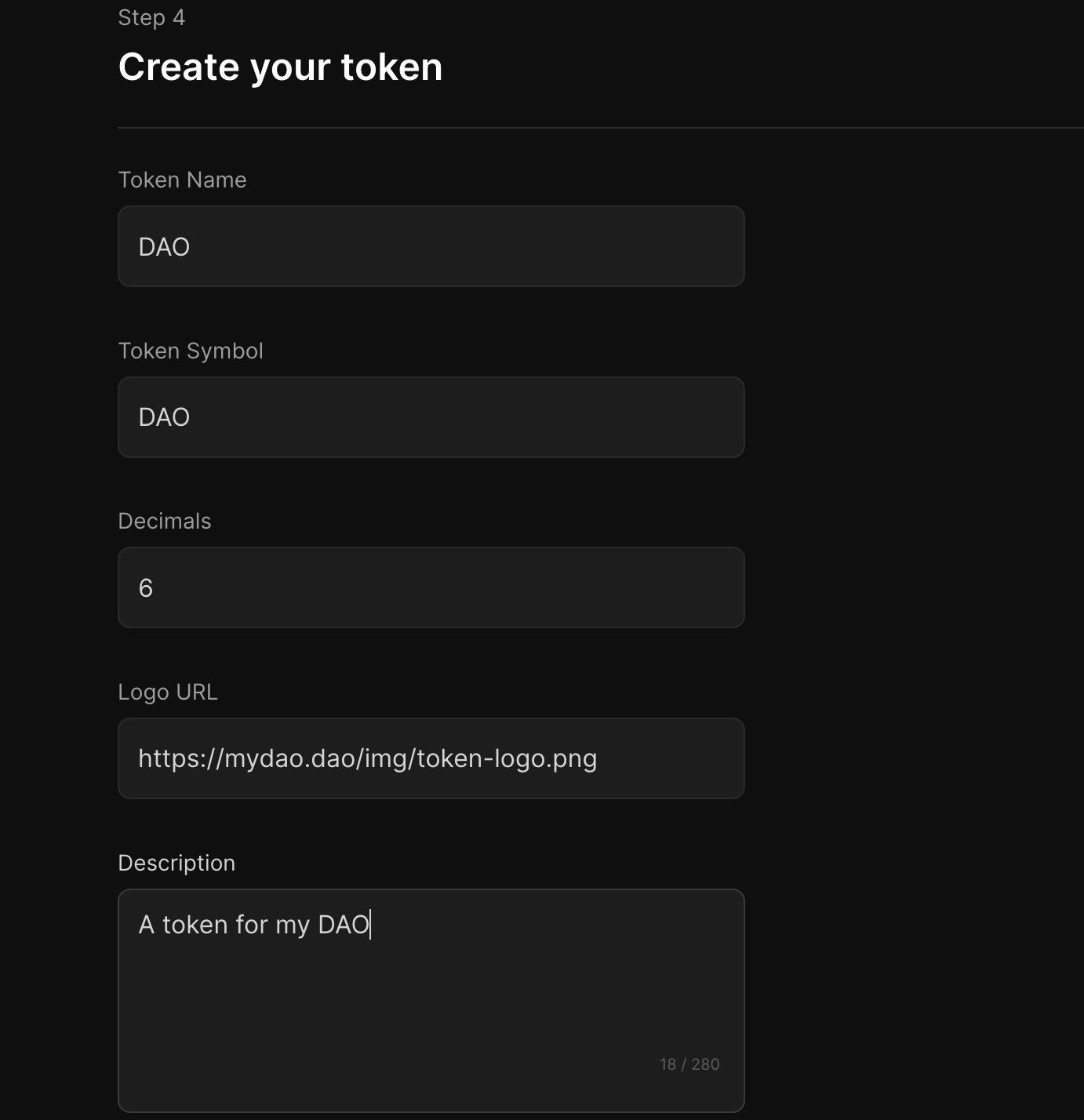
- Enter the wallet addresses you want to receive the initial distribution of tokens. Be sure to specify the amount each wallet will receive. You can also supply the DAO treasury with tokens. Remember to give yourself an initial balance, otherwise you won't be able to stake or vote in the DAO. Click Next.
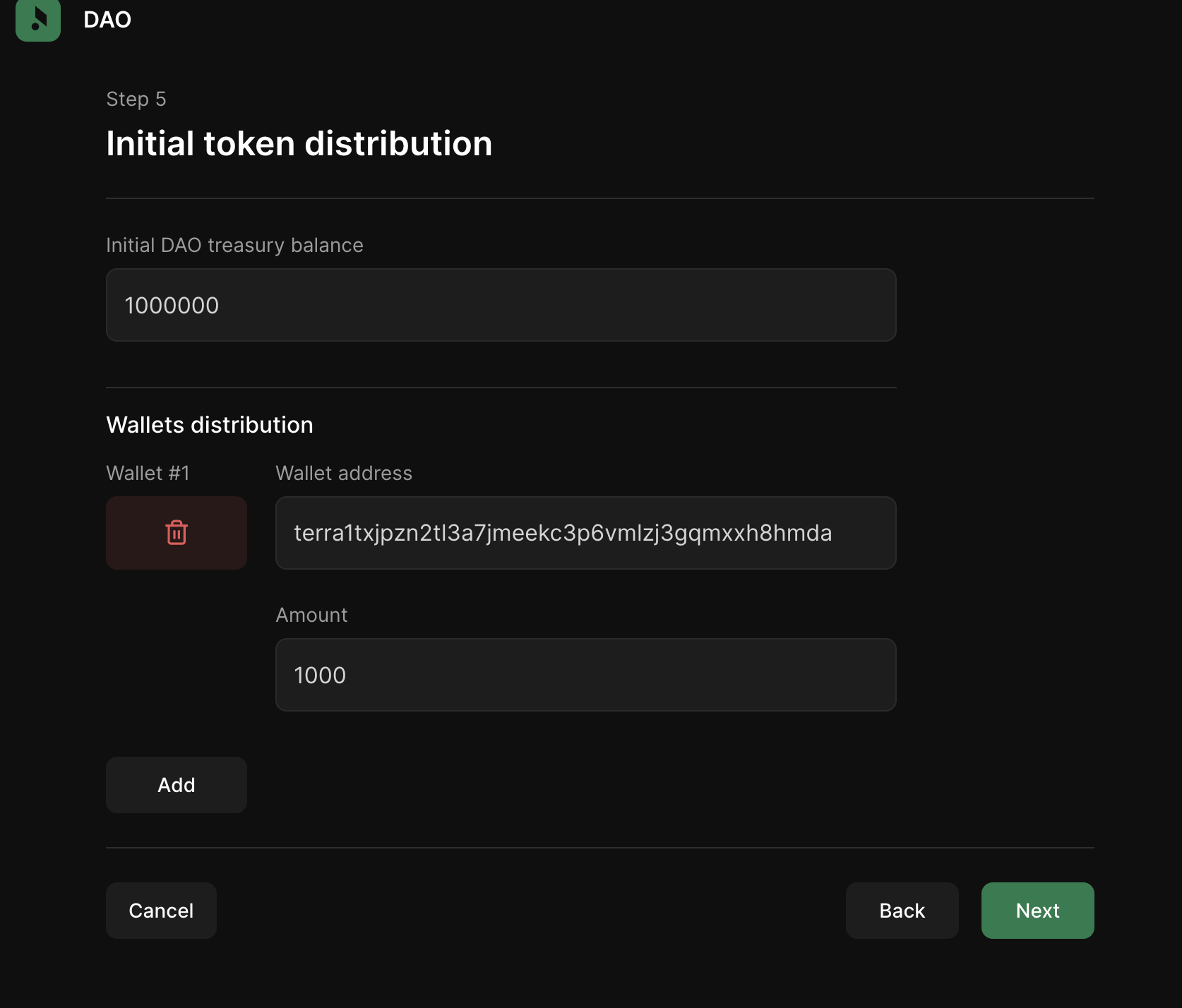
Use an existing token
The next steps outline how to create a DAO around an existing token. If you created a new token, you can skip to the next section.
- Click Yes, find my token and then search for your token. The list will have all Station-supported CW-20 or native tokens on any chain that has integrated Enterprise DAO. You can view all supported token denominations by visiting the Station asset repo.
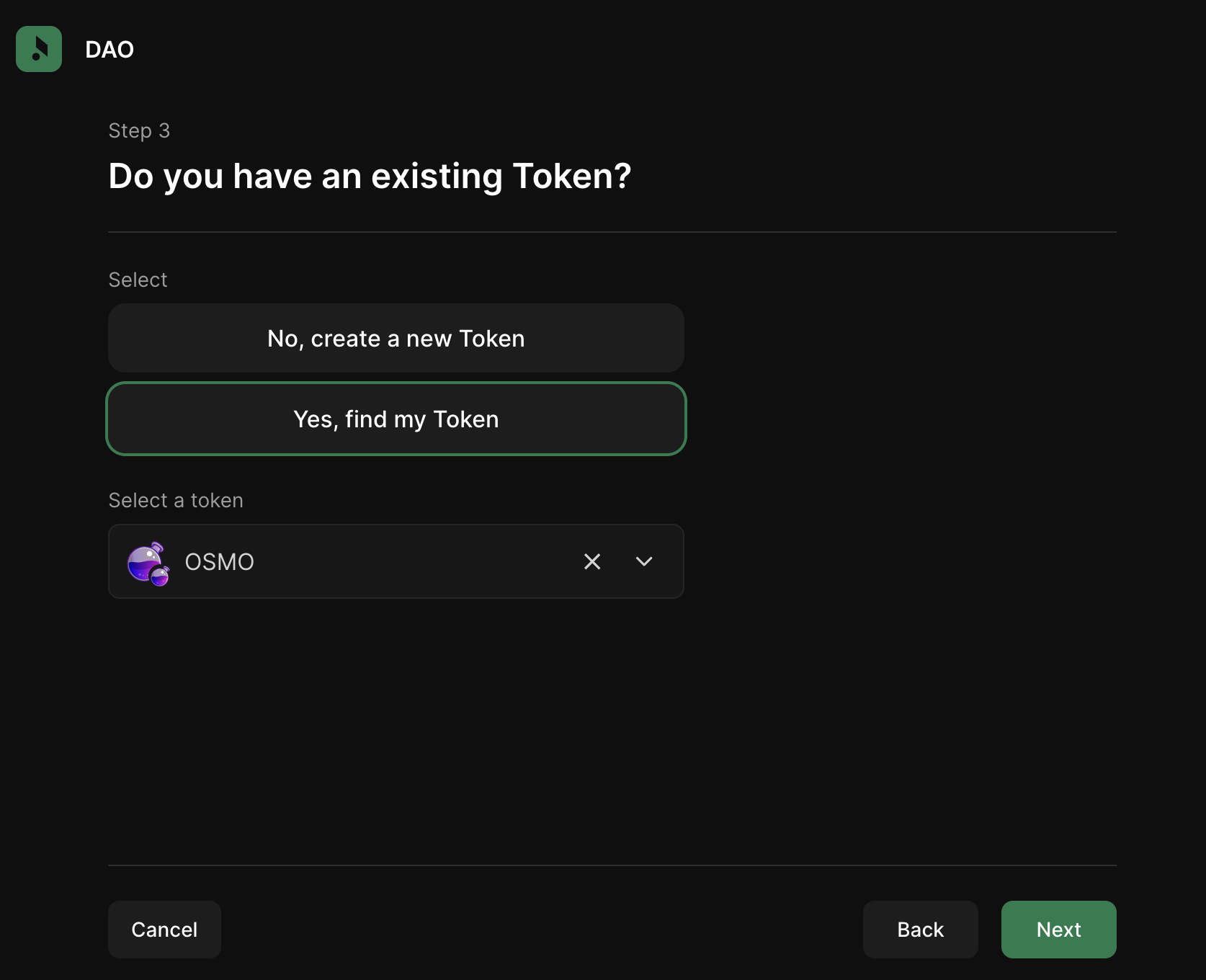
- Click Next
Configure the DAO's settings
- Define your vote duration, quorum, threshold, veto threshold, and unlocking period parameters. You can also specify the minimum number of staked tokes needed to vote, and a minimum required to recieve rewards.
After creation, DAO parameters can only be updated using a governance proposal.
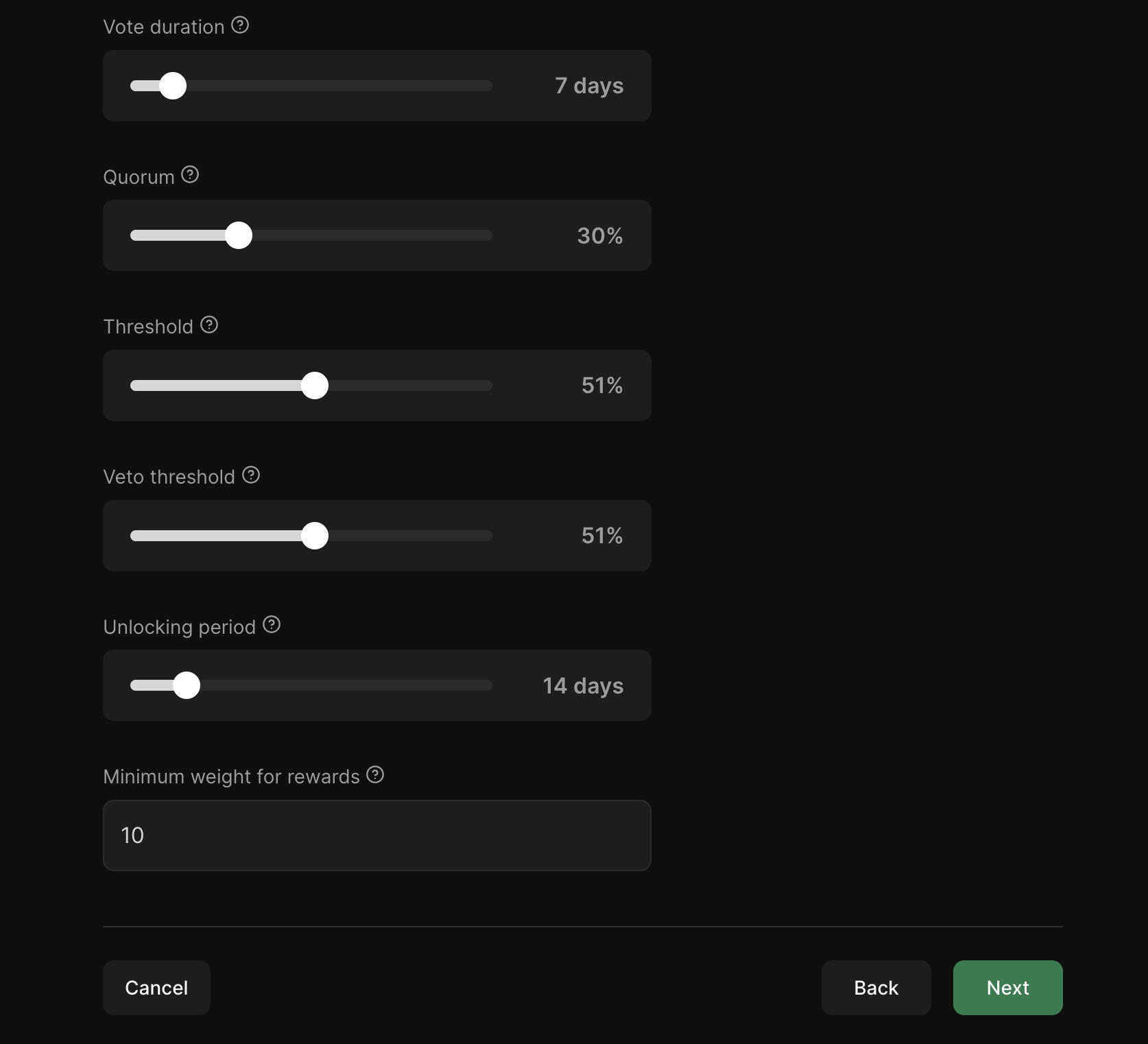
- Click Next.
Add council members
DAO council members can create emergency proposals to update the DAO's contract, whitelist, or information without having to go through regular governance.
- Add the wallet addresses of your council members, and specify a threshold and quorum number for council votes.
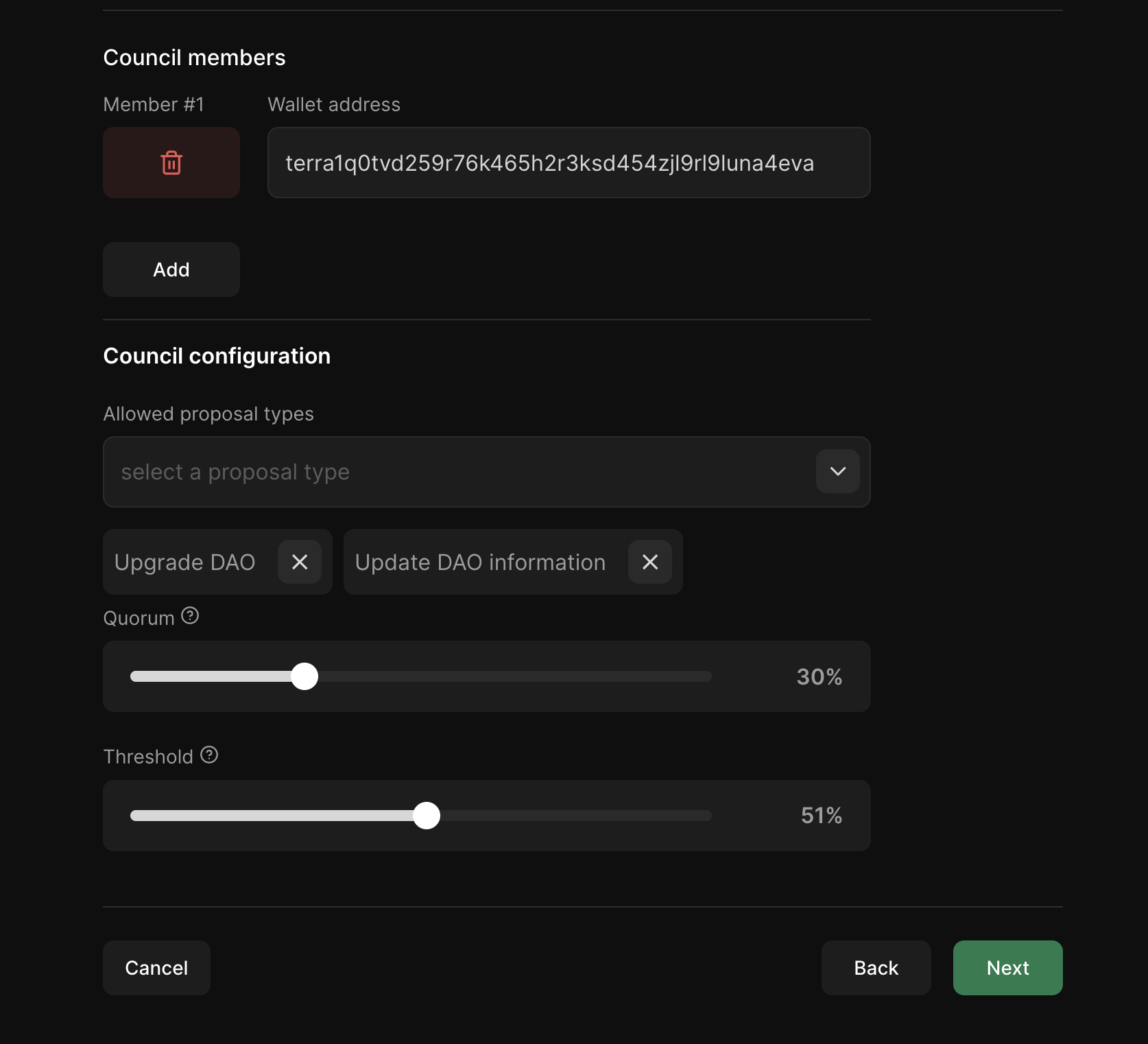
- Click Next.
Final steps
- Enter any social media links you wish to add. Click Next.
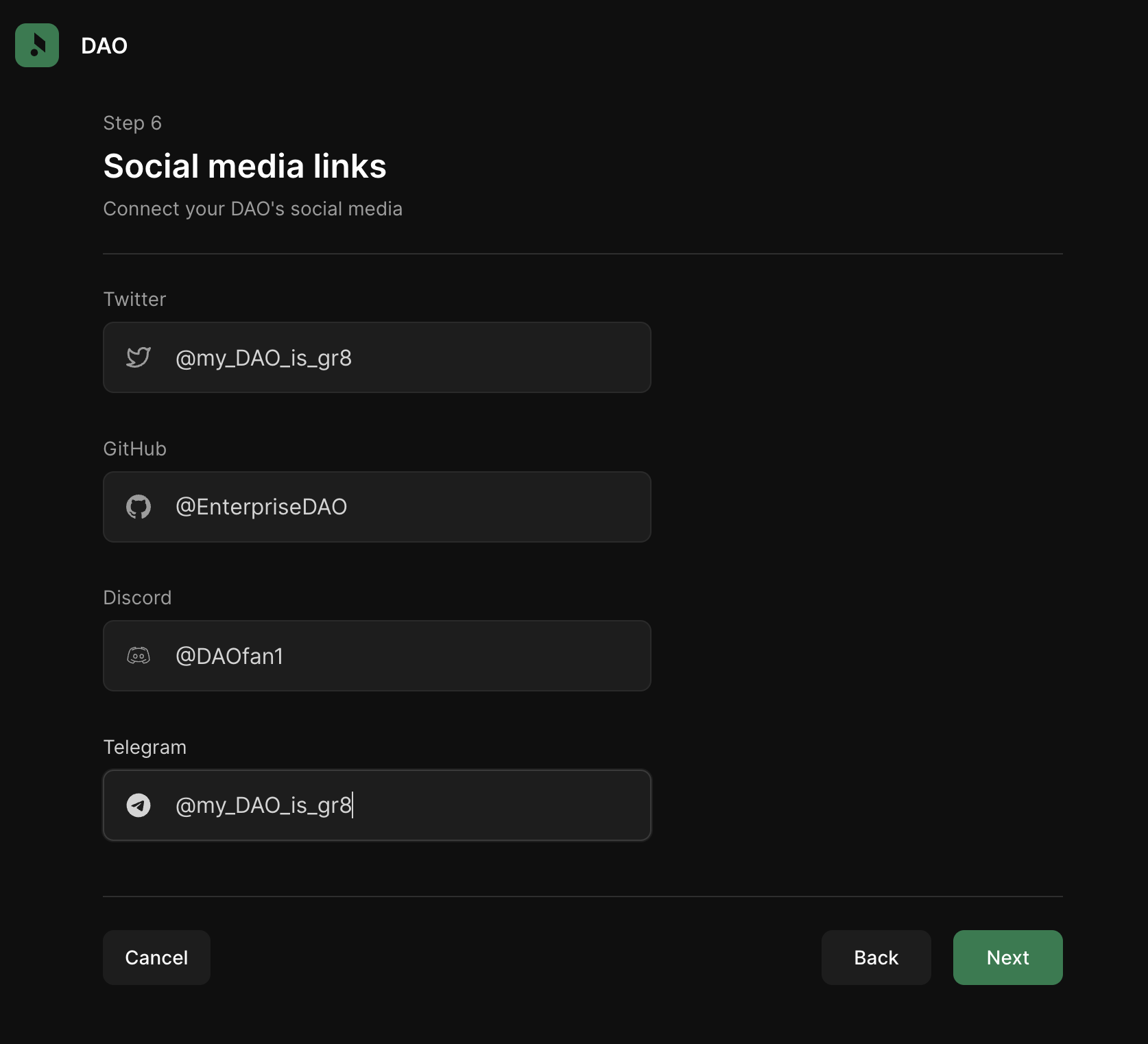
- Review all the settings for your DAO carefully and click Next.
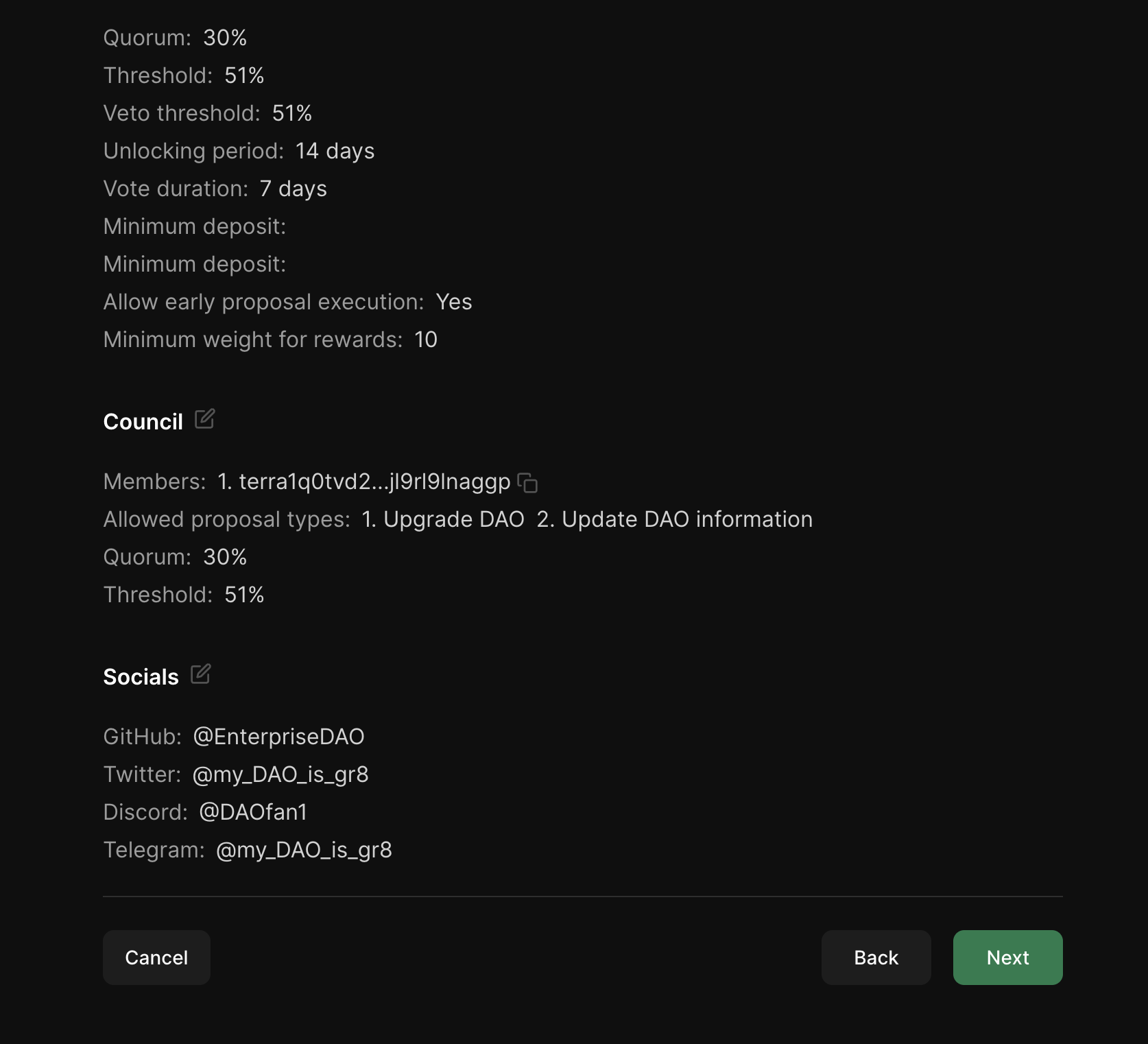
Remember, the only way to change these parameters is through a governance proposal.
- Review the transaction in Station and click Post.

Congratulations! You've just made a Token DAO!